System Requirements
TruePianos system requirements vary, depending on which TruePiano module is used. The future updates to TruePiano Core engine will most likely affect these requirements. Below are estimations based on the current version of TruePianos.
| Windows minimum requirements | Mac minimum requirements | |||||||||||||||||||||||
|
|
|||||||||||||||||||||||
| To use TruePianos with all features enabled, the following minimum configuration is recommended: | ||||||||||||||||||||||||
| Windows recommended | Mac recommended | |||||||||||||||||||||||
|
|
|||||||||||||||||||||||
| Supported hardware VST players | ||||||||||||||||||||||||
|
||||||||||||||||||||||||
Basic Screen
This is a short overview tour of TruePianos with screenshots. The main graphic interface looks like this:
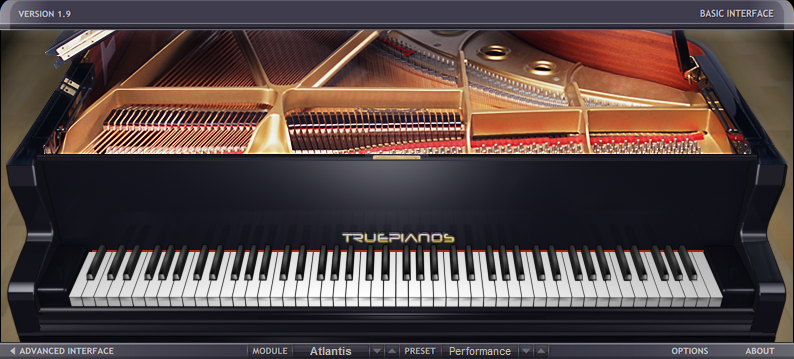
The piano keyboard (also reacts to mouse clicks), basic controls, Options and About buttons, as well selectors for switching piano modules and presets. Each module represents a different variation of a piano, while presets change the character without affecting the basic sound. The hierarchy is as follows:
Module
A
|
Module
B
|
Module
C
|
Advanced Screen
Clicking the advanced interface button or the header of the interface - will switch GUI to the advanced settings page:
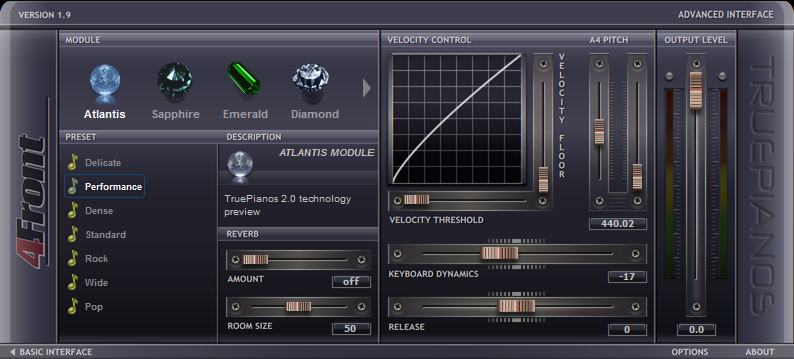
Here you can see the advanced preset selector and sliders to control individual parameters of the instrument such as keyboard sensitivity, dynamic response of the piano, release time of the notes, tuning and volume.
Options Screen
You can access the options screen by clicking Options button in the lower right corner of the interface. Also, when the software is started for the first time, the Options screen will pop up automatically. Do not close it without checking. Your further piano experience depends on how well you set up the dynamic response of your MIDI keyboard.
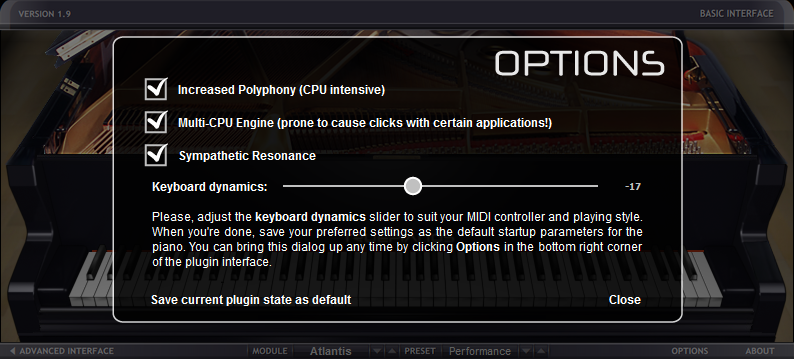
For example, for the CME UF8 keyboard values -20 to -17 seem to work well, for Yamaha keyboards the slider should be around zero. Please tune it to match your preferred touch response - just keep playing as you move the slider, and if it doesn't respond strongly enough, move the slider to the left, otherwise if the notes come too bright, move the slider to the right. When the tuning is finished, press 'Save current plugin state as default' and then 'Close'.
In addition to that there are options to turn on Sympathetic Resonance, Increased Polyphony mode, and support for multi-core processors. Note, that certain applications (such as Cakewalk SONAR, Cubase, Logic Pro) have different ways of handling plugins running on several processor cores. Although recent versions work with it fairly well, nevertheless if you experience inconsistent performance and interruptions in TruePianos sound, you may want to keep this option switched off.
The Sound
Please visit our demos page to listen how TruePianos modules sound.

 Copyright © 2005-2025, 4Front Technologies. All Rights Reserved.
Copyright © 2005-2025, 4Front Technologies. All Rights Reserved.